10 Mobile Checkout Tips for Shopify Stores
Streamline mobile checkout for Shopify with tips on payment options, speed optimization, and user-friendly design to boost conversions.
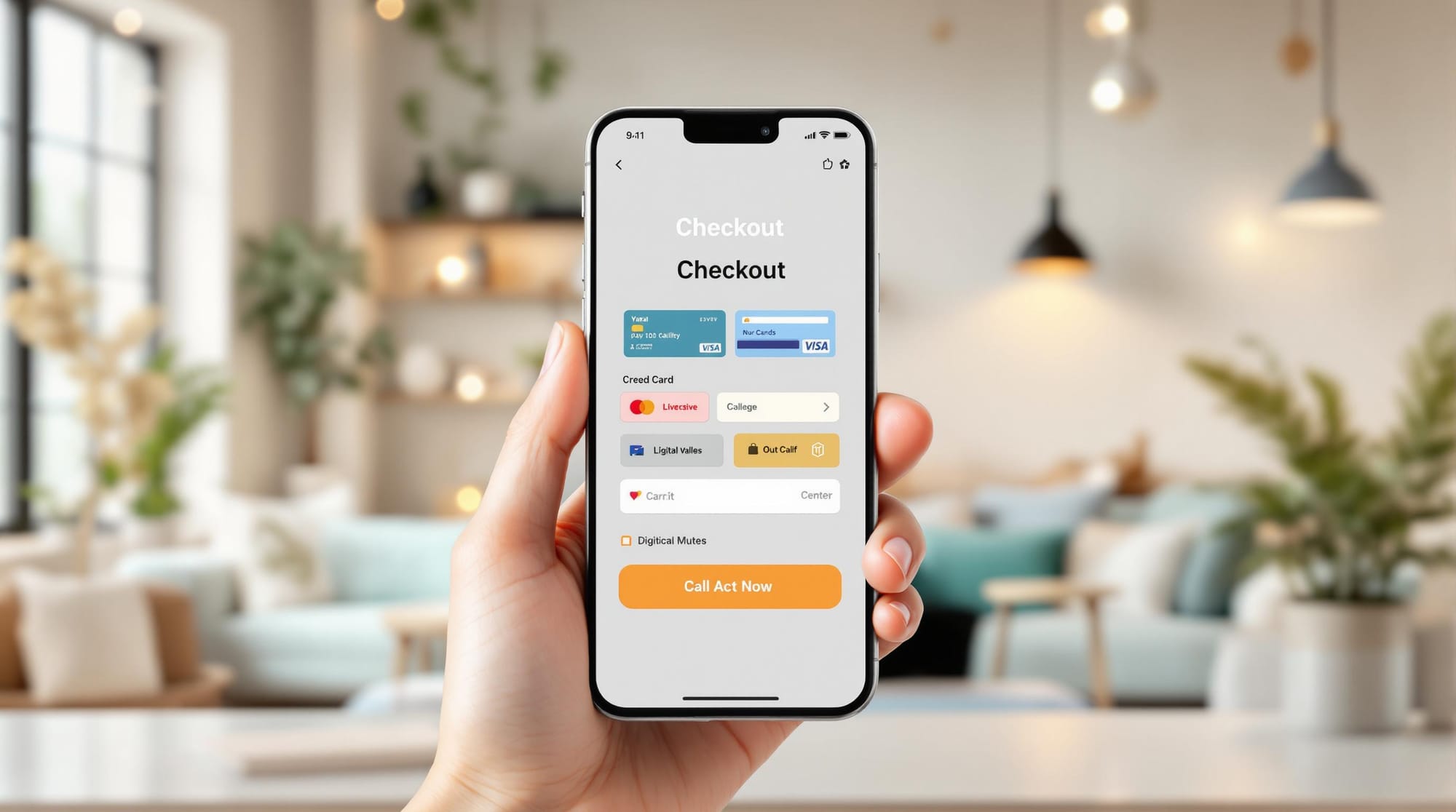
Mobile checkout is critical for Shopify store success. Here's how to reduce cart abandonment and boost sales:
- Simplify Checkout: Shorten the process with autofill and fewer steps.
- Offer Payment Options: Add Apple Pay, Google Pay, and Buy Now, Pay Later.
- Speed Up Pages: Optimize images, cache resources, and use Shopify's CDN.
- Design for Mobile: Use large buttons, clear layouts, and mobile-friendly forms.
- Enable Guest Checkout: Let customers skip registration to complete purchases faster.
- Show Clear Errors: Provide specific, visible error messages with real-time validation.
- Add Security Badges: Display trusted logos like SSL and PCI compliance.
- Make Cart Updates Easy: Use touch-friendly controls and instant price updates.
- Leverage Cart Tools: Use features like free shipping bars and one-click upsells.
- Track Performance: Monitor metrics like cart abandonment and run A/B tests.
Focus on user-friendly designs, fast load times, and multiple payment options to improve mobile conversions.
Shopify Checkout Page Customization & Optimization - 15 ...
1. Make Checkout Steps Shorter
Lengthy and complicated checkout processes often lead to abandoned carts on mobile devices. Simplify this by using smart autofill features. Most modern browsers can autofill details like shipping, billing, contact, and payment information. This reduces the need for manual entry, minimizes errors, and speeds up the process. A smoother checkout is key to improving the mobile shopping experience.
2. Add Popular Payment Methods
Offering a variety of payment options can help reduce cart abandonment, especially for mobile shoppers who value convenience and flexibility.
Digital Wallets for Faster Checkout
Digital wallets like Apple Pay and Google Pay simplify the checkout process by allowing one-tap purchases with biometric authentication. This eliminates the need for users to manually enter their payment details, making the experience quicker and less frustrating.
Flexible Payment Options
To expand your payment choices, consider integrating services that allow customers to pay in installments.
Buy Now, Pay Later (BNPL)
BNPL services let customers split their payments into smaller, manageable installments, making higher-priced items more accessible. Highlight these options clearly on product pages and during checkout, showing an easy-to-understand breakdown of the installments.
Recommended Payment Methods for Mobile Checkout
| Payment Method | Benefits | Implementation Tips |
|---|---|---|
| Digital Wallets | Fast checkout, secure payments | Add Apple Pay and Google Pay buttons prominently. |
| Credit/Debit Cards | Widely accepted, easy to use | Enable autofill and card scanning features. |
| Buy Now, Pay Later | Flexible payments, boosts sales | Display installment details clearly. |
| Shop Pay | Saves payment info, speeds checkout | Activate express checkout with saved details. |
Integrating these payment methods into your Shopify store's mobile checkout can make the process smoother and more appealing to your customers.
3. Speed Up Page Loading
Even a 1-second delay in mobile checkout can cut conversions by up to 7%. Here's how to keep your checkout process fast and efficient.
Optimize Image Assets
- Convert product images to WebP format for smaller file sizes.
- Use responsive images to ensure the right size loads for mobile screens.
- Implement lazy loading for images not immediately visible.
Minimize HTTP Requests
- Combine CSS and JavaScript files where possible.
- Remove unused code and scripts to streamline your site.
- Use asynchronous loading for non-essential resources to avoid blocking the main content.
Cache Static Resources
Caching can significantly improve load times. Here's a quick guide:
| Resource Type | Recommended Cache Duration | Potential Load Time Improvement |
|---|---|---|
| Images | 1 year | 30-40% faster |
| CSS/JS Files | 6 months | 20-25% faster |
| Font Files | 1 year | 15-20% faster |
Enable Mobile-First CDN
Take advantage of Shopify's built-in Content Delivery Network (CDN) to serve content from servers closest to your customers. This can cut latency by up to 50%, especially for users in different regions.
Monitor Performance
Keep an eye on your mobile checkout speed with tools like:
- Google PageSpeed Insights for detailed performance reports.
- Chrome DevTools Mobile Simulator to test mobile responsiveness.
- Shopify Analytics Speed Report for store-specific insights.
Pro Tip: Test your checkout process during peak traffic times to identify and fix any lag issues.
Progressively Load Checkout Elements
Load checkout elements in this order to prioritize user experience:
- Critical Path: Payment form and core functionality come first.
- Secondary Content: Load order summary and shipping details next.
- Additional Features: Add promotional elements and upsells last.
4. Build for Mobile Screens
Designing with mobile users in mind is crucial for Shopify stores today, as many purchases happen on smartphones. A smooth, touch-friendly checkout can lower abandonment rates and increase sales. Here’s how to fine-tune key elements for mobile shoppers.
Make Buttons Easy to Tap
Interactive elements like buttons should be simple to tap. Use larger buttons with plenty of space between them, and make them stand out visually with high contrast. Position important buttons within easy thumb-reach zones to make the checkout process more convenient.
Focus on Readability and Layout
Choose fonts that are easy to read and organize the layout to highlight key details like order totals, shipping options, and payment methods. Include a clear progress indicator to show where users are in the checkout process - whether they’re reviewing their cart, entering shipping details, making payment, or confirming their order. Make sure critical information, like order totals and payment options, is highly visible.
Simplify Form Fields
Make data entry as smooth as possible. Use auto-complete for address fields, set the right keyboard type for inputs (like numeric keyboards for phone numbers), and include clear placeholder text. Real-time validation ensures users can fix mistakes immediately without losing previously entered details.
Add Mobile-Friendly Features
Go beyond basic design tweaks by incorporating features tailored for mobile users:
- Use collapsible sections to organize detailed information and avoid overwhelming customers.
- Add sticky headers to keep essential details visible while users scroll.
- Design dropdown menus that are easy to tap and pre-select common options to reduce unnecessary steps.
Minimize Errors
Show field requirements upfront and provide instant feedback when users make mistakes. This helps them correct errors quickly without losing progress, making the checkout process smoother and less frustrating.
5. Let Customers Skip Registration
Forcing users to create an account during checkout can lead to abandoned carts. Offering a guest checkout option lets customers complete their purchases quickly without the hassle of registration.
Why Guest Checkout Works
Guest checkout simplifies the buying process, making it faster and more convenient - especially for mobile users who value efficiency.
How to Implement Guest Checkout Effectively
You can collect the necessary customer data while avoiding mandatory account creation. Here’s how:
- Make guest checkout easy to find at the start of the process.
- Keep required fields to a minimum - only ask for what’s needed to complete the order.
- Enable autofill for shipping and billing details to save time.
- Offer account creation after checkout, when customers are more likely to consider it.
Encouraging Account Creation After Checkout
Instead of pushing for registration upfront, invite customers to create an account once their purchase is complete. At this stage, they’re more likely to see the value, especially if you:
- Highlight perks like order tracking.
- Mention faster checkouts for future purchases.
- Promote exclusive member benefits.
- Pre-fill their account details using the information from their order.
Mobile-Friendly Guest Checkout Tips
When designing guest checkout for mobile, keep these points in mind:
- Use large, clear buttons for checkout options.
- Reduce typing by minimizing form fields.
- Enable autofill for addresses and payment details.
- Provide clear error messages to quickly resolve issues.
- Ensure smooth transitions between checkout steps for a better user experience.
6. Show Clear Error Messages
Clear error messages are critical for a smooth mobile checkout experience. When something goes wrong, customers need straightforward, actionable instructions to resolve the issue and complete their purchase.
Writing Effective Error Messages
Be specific about the problem and how to fix it. Avoid vague or technical language that leaves users guessing.
Good Examples:
- "Please enter a valid phone number (XXX-XXX-XXXX)."
- "Your card's expiration date has passed. Use a different card or check the date."
- "Shipping address is incomplete - street number missing."
Poor Examples:
- "Invalid input."
- "Error 404."
- "Something went wrong."
Clear wording is just the start. Visual elements can make error messages even more noticeable.
Visual Error Indicators
Help users quickly identify errors by using visual cues:
- Highlight errors with contrasting colors, like red.
- Add icons (⚠️ or ❌) next to fields with issues.
- Use subtle animations to draw attention to problem areas.
- Place error messages directly near the affected field.
Real-Time Validation
Real-time validation helps catch mistakes immediately, reducing frustration:
- Card numbers: Format digits automatically as they’re entered.
- Email addresses: Check for proper structure, including "@" and a valid domain.
- ZIP codes: Ensure the format aligns with shipping requirements.
- Passwords: Provide strength indicators and highlight missing criteria.
Mobile-Specific Considerations
Mobile users face unique challenges, so design error messages with these in mind:
- Make error messages and buttons large enough to read and tap without zooming.
- Keep messages visible, even when the on-screen keyboard is active.
These small adjustments can make a big difference in helping users quickly resolve issues and complete their checkout.
7. Display Security Badges
Show security badges to reassure customers during mobile checkout. Symbols like SSL certification, PCI compliance, or logos from trusted payment providers (e.g., Visa, Mastercard, American Express) help build trust. These visible signs of security make shoppers feel safer sharing their information, which can lower cart abandonment and increase conversions.
8. Make Cart Updates Easy
Mobile shoppers expect quick and hassle-free cart updates - any frustration here can lead to cart abandonment. To improve the experience, use clear, touch-friendly +/- buttons for adjusting quantities. These buttons should be large enough for easy interaction on mobile devices.
Make sure to display a clear cost breakdown, including:
- Subtotal
- Shipping costs
- Tax calculations
- Applied discounts
- Final total
For item removal, offer a one-tap delete button that includes a confirmation prompt to avoid accidental deletions. Ensure the cart refreshes automatically when changes are made, without requiring a page reload.
Tools like Cart Drawer & Cart Upsells for Shopify can elevate this experience with mobile-friendly cart designs that update instantly and provide clear pricing details, helping reduce cart abandonment.
Here are some key features to consider:
- Large, touch-friendly controls for quantity updates
- Automatic price recalculations without reloading the page
- One-tap item removal with an undo option
- Real-time updates to the subtotal
- Easy access to a shipping cost calculator
- Visual feedback to confirm cart changes have been applied
9. Use Cart Drawer & Cart Upsells for Shopify
To improve mobile checkout, consider integrating tools like Cart Drawer & Cart Upsells for Shopify. These features are designed to minimize cart abandonment and increase your average order value (AOV) by focusing on mobile-friendly enhancements.
One standout feature is the dynamic free shipping bar, which updates in real-time to show customers how close they are to earning free shipping. This simple visual cue encourages shoppers to add more items to their cart. Additionally, AI segmentation enables tailored promotions based on customer behavior, making offers feel more relevant and enticing.
Key Features for Personalization
Here’s what you can implement to create a more customized experience:
- Offers for free gifts based on cart value
- Discounts that scale with the amount spent
- Promotions triggered by specific customer actions
- Product recommendations tailored to individual shopping habits
Mobile-Optimized Cart Design
The cart interface is built with mobile users in mind, ensuring a smooth shopping experience. Features include:
- Controls that are easy to use on touchscreens
- Clear breakdowns of pricing and discounts
- Instant updates to the cart when changes are made
- Straightforward gift selection options
Upselling Made Simple
With one-click upsells, you can suggest complementary products at just the right moment, making it easy for customers to add them to their purchase. This not only boosts AOV but also enhances the overall shopping experience.
To fine-tune your strategy, use A/B testing and analytics to adjust elements like progress bars, discount tiers, and gift offerings. This data-driven approach can help you consistently improve your mobile conversion rates.
10. Track and Improve Performance
To enhance your checkout process, you need to monitor key metrics and address problem areas. Keep an eye on indicators like cart abandonment rate, average order value (AOV), and checkout completion time to identify where customers might be dropping off.
Key Metrics to Watch
Here are the main metrics you should track:
- Checkout abandonment rate: Understand how often users leave before completing their purchase.
- Average checkout time: Spot delays that could frustrate customers.
- Form and payment errors: Identify and fix recurring issues in the checkout process.
- Mobile success rates: Ensure a smooth experience across devices.
A/B Testing for Optimization
Run A/B tests to see what works best. Test one element at a time for clear results, focusing on:
- Progress bar styles and messaging
- Button placement and color schemes
- Form field layout
- Payment method displays
- Cart drawer designs
Leveraging Analytics Tools
Use tools like Shopify’s analytics dashboard to uncover helpful insights. Look for:
- Peak shopping times
- Common drop-off points in the checkout process
- Preferred payment methods
- High-converting customer segments
- Device-specific performance issues
These insights can guide you in making targeted improvements.
Data-Driven Adjustments
Dive into customer behavior patterns to make informed changes. For example, if many users abandon their cart during the shipping step, you could:
- Simplify address forms
- Add address validation features
- Clearly display shipping costs upfront
- Enable auto-complete for addresses
Optimizing for Mobile Users
Mobile users often face unique challenges. Focus on improving:
- Touch target sizes for easier navigation
- Keyboard behavior to reduce unnecessary pop-ups
- Smooth transitions between screen orientations
- Faster load times on mobile networks
Even minor tweaks can make a big difference in mobile conversions.
Setting a Performance Review Schedule
Establish a regular schedule to review and refine your checkout process:
- Daily: Check for technical glitches or unusual activity.
- Weekly: Analyze key metrics and spot trends.
- Monthly: Run and evaluate A/B tests.
- Quarterly: Conduct a deep dive into performance data.
Consistent reviews ensure your checkout process stays efficient and customer-friendly.
Conclusion
The strategies shared earlier highlight why improving mobile checkout is crucial for Shopify stores today.
A well-tuned mobile checkout simplifies navigation, supports multiple payment options, boosts speed, and prioritizes an easy-to-use design. Stores that make these changes often experience fewer abandoned carts, better conversion rates, and higher average order values.
Keep improving by tracking key metrics, running A/B tests, and making changes based on data. Removing obstacles helps build trust and encourages more purchases. Tools like Cart Drawer & Cart Upsells for Shopify can help create dynamic cart designs and tailored offers, elevating the mobile shopping experience.
Use real customer feedback and data to refine your checkout process. This targeted approach can lead to higher sales, stronger customer loyalty, and steady business growth.
